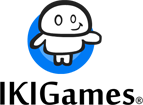Render a Triangle with OpenGL
This post will discuss how to render a triangle with OpenGL. In the following, renderization of a triangle assumes modern OpenGL, i.e., the old, fixed-function pipeline is of no concern for us in this post, as we’ll be using OpenGL buffer objects and shaders.
A Simple Triangle
By following the tutorials in the previous posts (Setting up Eclipse CDT for OpenGL and the GLFW Example) we were able to create a minimal program displaying an empty window. Now we want to draw something with OpenGL on that window, specifically, a triangle. Why a triangle? Well, the geometric shape more frequently used to approximate surfaces is the triangle. Approximation of 3D surfaces in real-time graphics by means of simpler shapes is known as tessellation. For our tutorial purposes, a single triangle will suffice.
GPU Power
Modern GPUs are quite fast and can also have a considerable amount of dedicated memory. When rendering, we’d like for as much rendering data as possible to be read by the GPU directly from its local memory. In order to render a triangle with OpenGL we’ll need, obviously, to transfer the 3 vertices of the triangle to the GPU’s memory. However, we do NOT want our rendering to go like this:
- read a vertex from our computer RAM
- copy it to the GPU memory
- let the GPU process that single vertex
- and then repeat this whole process for the next vertex of the triangle.
Ideally, what we want is to transfer a batch of data to the GPU’s memory, copying all the triangle vertices, and then letting the GPU operate with this data directly from its local memory. In OpenGL we have the concept of Vertex Buffer Object (VBO) to represent these data placed on GPU’s memory.
The data to render the triangle in OpenGL
Normally, we think of a vertex as a point, which in 3D space leads to a representation with 3 coordinates, commonly designated by x, y and z. However, in this case I’d like to think of a vertex as a more abstract concept: a minimal data structure required to define a shape. Given a vertex, we can “link” attributes to it to further define our shape. Thereby, one of such attributes of a vertex can be its position (the “x, y, z values”.) Other attribute might be the vertex’s color. And so on. In this tutorial we will “link” two attributes to our vertices: position and color. For position we will have three coordinates, each a floating point value. If a float takes 4 bytes, then our position attribute would require 3 x 4 = 12 bytes. For the color attribute, we’d have 3 extra components, following the RGB model. Each color component would then take 4 bytes, and the color attribute would also require 12 bytes. In total, each vertex would take 24 bytes, 12 for its position attribute, and 12 for its color attribute.
Now we have to specify how to process these vertices.
Read More